Adding Report Model Entities
Follow the steps below to add a report model entity to the system.
- Access the Report Model Designer.
- Select Setup > Report Model from the SmartInsight Designer main menu.
Result: The SmartInsight Model Designer window is displayed. - Create a new Report Model or Open an Existing Report Model.
- Expand the SmartSolve option within the Design Panel Data Model tab.
Result: The Tables and Views options are displayed.

- Expand the Tables or Views option as applicable.
- Select the letter associated with the entity to be added to the report model.
Result: A list of entities displays for the chosen letter.
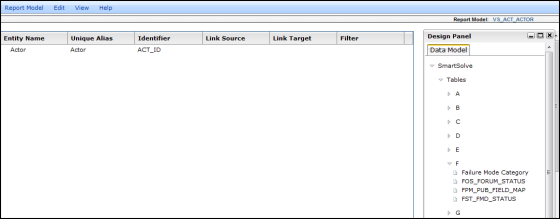
- Place the mouse over the Entity object to highlight it.
- Press and hold down the mouse button to grab the object.
- Drag the object onto the Entity Name column header on the Model Design Canvas.
- Release the mouse button to drop the object.
Result: The entity name is displayed on the Model Design Canvas.
NOTE: Only one top level entity, such as Issues, can be assigned to the report model, as seen in the below image.
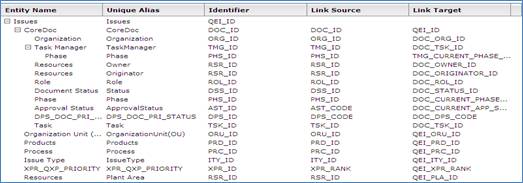
- Add other entities as needed, and save your work as you proceed.
See Also