Creating New Report Models
New reports can be created using existing SmartInsight Report Models. A report model must be attached to a report when creating the new report.
Follow the steps below to create a new report model:
- Access the Report Model Designer.
- Select Setup > Report Model from the SmartInsight Designer main menu.
Result: The SmartInsight Model Designer window is displayed. - Select Report Model > New from the SmartInsight Model Designer main menu.
Result: The Model Design Canvas columns display.
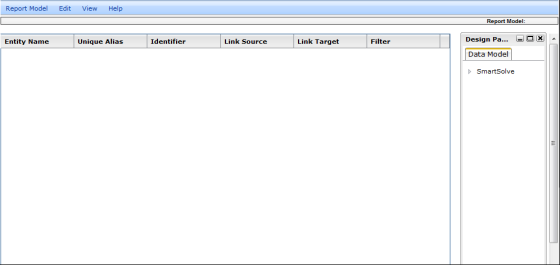
- Configure the report model as necessary.
- From the main menu select Report Model > Save As.
Result: The Save Report Model window is displayed.
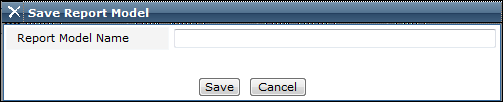
- Enter a name for the new report model.
- Click the Save button.
Result: The Report Model has been Save Successfully prompt is displayed. - Click the OK button to confirm the Save process.
Result: The new report model is saved and the report designer can now begin configuring the report model.
See Also