Adding Sorting Conditions
Sorting data is an integral part of data analysis. The Sort feature allows a user to put a list of names in alphabetical order, compile a list of product inventory levels from highest to lowest, or order rows by colors or icons. Sorting data helps the user to quickly visualize and understand report data better, organize and find the data, and ultimately make more effective decisions.
Example of Sort Conditions in a Report (Occurrence date shown in ascending order)

Follow the steps below to set sorting conditions in a report.
- Access the SmartInsight Designer.
- Open an existing report or create a new report.
- Select the Filter and Sort tab on the Designer Canvas.
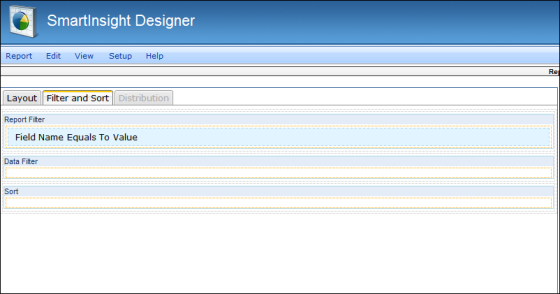
- Drag and drop the Sort Condition object from the Design tab located on the right side of the window, to the Sortsection of the window.
- Click the Sort Condition object in the Sort section of the window
Result: The Properties dialog for the Report Filter Condition object is displayed in the Design panel located on the right side of the window

- Set any applicable properties.
- Save the report by selecting Report > Save from the main menu.
See Also