Adding Charts
Data can be displayed as charts or cross-tabs that include data that is specific to the each of the Group Headers and Footers. The Top Chart section of a report can be used to display one or more charts before the Report data table. The Bottom Chart section of the report can be used to display one or more charts after the Report data table.
SmartInsight comes with various chart types that can be used for Reports. These chart types include:
- Pie Charts
- Bar Graphs
- Line Graphs
- Column Charts
- Stacked Charts
Example Chart
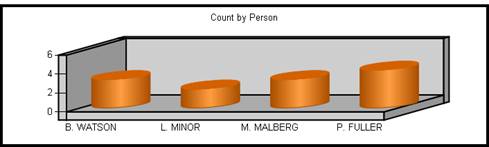
Follow the steps below to create a chart.
- Access the SmartInsight Designer.
- Open an existing report or create a new report.
- Drag and drop the Chart object from the Design tab located on the right side of the window, to the desired location in the Top Chartor Bottom Chart section of the Design canvas.
Result: The Chart object now displays in the Chart section in the Design canvas. - Click the Chart object just placed in the Chart section of the canvas.
Result: The Properties dialog for the Chart object is displayed in the Design panel located on the right side of the window
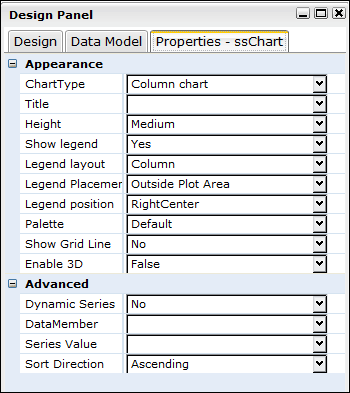
- Click the drop down arrow in the ChartType field and select type of chart to display.
Result: The ChartType field displays the selected option. - Click the drop down arrow in the Title field, and enter a title for the chart.
- Set any other applicable properties.
- Save the report by selecting Report > Save from the main menu.
See Also