Adding Data Columns (from Layout Tab)
The Data Columns on a report list data variables for which the report designer can set applicable variables. Report data is displayed in the body section of the report where the majority of the report data generally appears.
Follow the steps below to add data columns (from the Layout Tab) to the report:
- Access the SmartInsight Designer.
- Open an existing report or create a new report.
- Drag and drop the Data Column object from the Design tab located on the right side of the window, into the Report Data section of the Designer canvas.
Result: The Data Column now displays under the Report Data section. - Click the Data Column field located under the Report Data section of the Designer canvas.
Result: The Properties dialog for the Data Column is displayed in the Design panel located on the right side of the window.
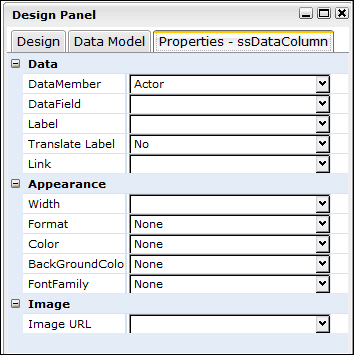
- Click the drop down arrow in the DataMember field and select the data member to be used in this column.
Result: The DataMember field displays the selected data member. - Click the drop down arrow in the DataField field, and select a label for the data column (if applicable).
Result: The DataField field displays the selected label. - Set any other applicable properties.
- Save the report by selecting Report > Save from the main menu.
See Also